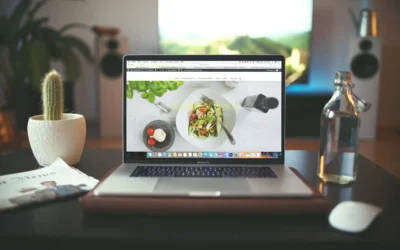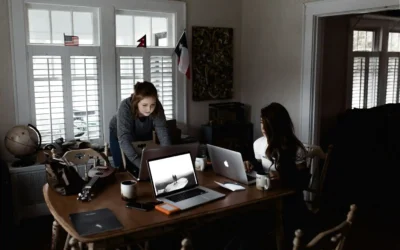Your PHP Installation Appears to Be Missing the MySQL Extension Which Is Required by WordPress
ghifari
July 17, 2024
5 min read

Encountering the error message “Your PHP installation appears to be missing the MySQL extension which is required by WordPress” can be quite frustrating. This error halts your website, making it inaccessible to both you and your visitors. Understanding the root cause of this issue and knowing how to resolve it is crucial for maintaining a smooth-running WordPress site. In this article, we’ll delve into the reasons behind this error and provide a step-by-step guide to fix it, specifically focusing on updating to PHP 8.1.
Understanding the Error
WordPress relies on PHP and MySQL to function. PHP (Hypertext Preprocessor) is a scripting language that generates dynamic content on your website, while MySQL is a database management system that stores all your site’s data. The MySQL extension for PHP allows these two components to communicate. When the extension is missing, WordPress cannot access the database, resulting in the error.
Common Causes
- Outdated PHP Version: Older versions of PHP may not have the MySQL extension enabled by default.
- Improper Configuration: During PHP installation, the MySQL extension might not be included.
- Deprecated Extension: In PHP 7.0 and later, the
mysqlextension is deprecated and replaced bymysqlior PDO_MySQL. - Server Changes: Recent changes to the server configuration or updates might inadvertently disable the MySQL extension.
How to Diagnose the Problem
Before jumping into solutions, it’s essential to diagnose the problem accurately. Here are a few steps to identify the root cause:
Check PHP Version
First, ensure your server is running a compatible PHP version. WordPress recommends using PHP version 7.4 or greater, but in this case, we will update to PHP 8.1.
<?php
phpinfo();
?>
Create a file named phpinfo.php and upload it to your server. Access this file via your browser (e.g., http://yourdomain.com/phpinfo.php). This script will display detailed information about your PHP configuration, including the version.
Verify MySQL Extension
Within the PHP info page, look for sections named mysqli or PDO_MySQL. If these sections are absent, it indicates that the MySQL extension is not installed or enabled.
Solutions to Fix the Error
Update to PHP 8.1
Upgrading to PHP 8.1 can resolve the issue. Here’s how to update PHP on common hosting environments:
cPanel
- Log in to your cPanel account.
- Go to Software and click on Select PHP Version.
- Choose PHP 8.1 from the dropdown menu and click Set as current.
- Ensure
mysqliandpdo_mysqlextensions are checked.
Command Line (For VPS/Dedicated Servers)
- Connect to your server via SSH.
- Update the package list
sudo apt update - Add the repository for PHP 8.1 (if not already available)
sudo add-apt-repository ppa:ondrej/php sudo apt update - Install PHP 8.1
sudo apt install php8.1 - Install necessary extensions
sudo apt install php8.1-mysqli php8.1-pdo-mysql - Restart the web server:
sudo service apache2 restart # For Apache
sudo service nginx restart # For Nginx
Enable MySQL Extension
If the MySQL extension is not enabled, you can enable it via your PHP configuration file (php.ini).
Locate php.ini
The location of php.ini can vary based on your server setup. Use the PHP info page you created earlier to find the path to php.ini.
Edit php.ini
Open php.ini and look for the following lines. Uncomment them by removing the semicolon (;) at the beginning:
iniCopy codeextension=mysqli
extension=pdo_mysql
Restart Web Server
After editing php.ini, restart your web server to apply the changes.
sudo service apache2 restart # For Apache
sudo service nginx restart # For Nginx
Switch to mysqli or PDO_MySQL
If your PHP version is 7.0 or later, switching from the deprecated mysql extension to mysqli or PDO_MySQL is necessary. This change often involves updating your WordPress configuration or plugins that use the old mysql functions.
Update WordPress Configuration
Ensure your wp-config.php file is configured correctly. Typically, WordPress handles this automatically, but it’s worth checking:
define('DB_HOST', 'localhost');
define('DB_USER', 'your_db_user');
define('DB_PASSWORD', 'your_db_password');
define('DB_NAME', 'your_db_name');
Preventing Future Issues
Regular Updates
Regularly updating PHP, WordPress, and plugins can prevent compatibility issues. Set reminders to check for updates or enable automatic updates where possible.
Backups
Regular backups of your website are essential. Use plugins like UpdraftPlus or BackupBuddy to schedule automatic backups. This ensures that if an issue arises, you can quickly restore your site.
Monitoring Tools
Use monitoring tools like New Relic or Pingdom to keep an eye on your server’s health. These tools can alert you to potential issues before they cause significant problems.
Conclusion
Encountering the error “Your PHP installation appears to be missing the MySQL extension which is required by WordPress” can be daunting, but it’s a manageable issue. By understanding the root causes and following the steps outlined above, you can quickly resolve the problem and get your WordPress site back online.
Regular maintenance, including updating your software and monitoring your server, will help prevent such issues in the future. Keeping your website in top shape ensures a seamless experience for your visitors and maintains your site’s performance and security.
If you’re ever unsure about making these changes yourself, consider reaching out to your hosting provider or a professional developer for assistance. A well-maintained website is the backbone of a successful online presence, so taking the time to address these issues promptly is always worth the effort.
Related Article
How to Choose the Best Web Development Framework for Your Project
In the fast-paced world of web design, choosing the right web... In the fast-paced world of web design, choosing the right web development framework can make or break your project. With countless options...
10 Essential Skills Every Web Developer Should Learn
Photo by Joshua Aragon on Unsplash In today’s tech-driven world,... Photo by Joshua Aragon on Unsplash In today’s tech-driven world, web development is one of the most in-demand careers. Whether...
Top Web Development Trends in 2024: What’s New in Tech?
Photo by Andrew Neel on Unsplash The web development landscape... Photo by Andrew Neel on Unsplash The web development landscape is constantly evolving, and 2024 is shaping up to be...